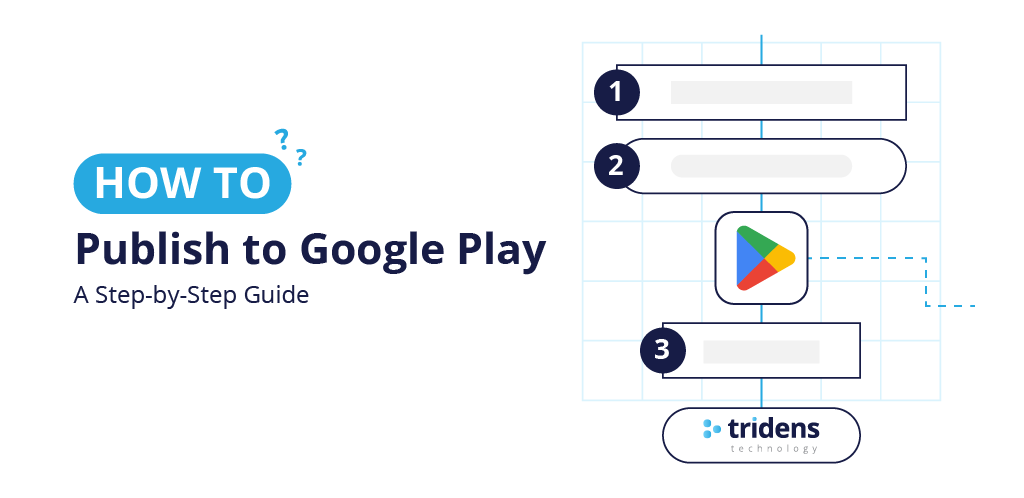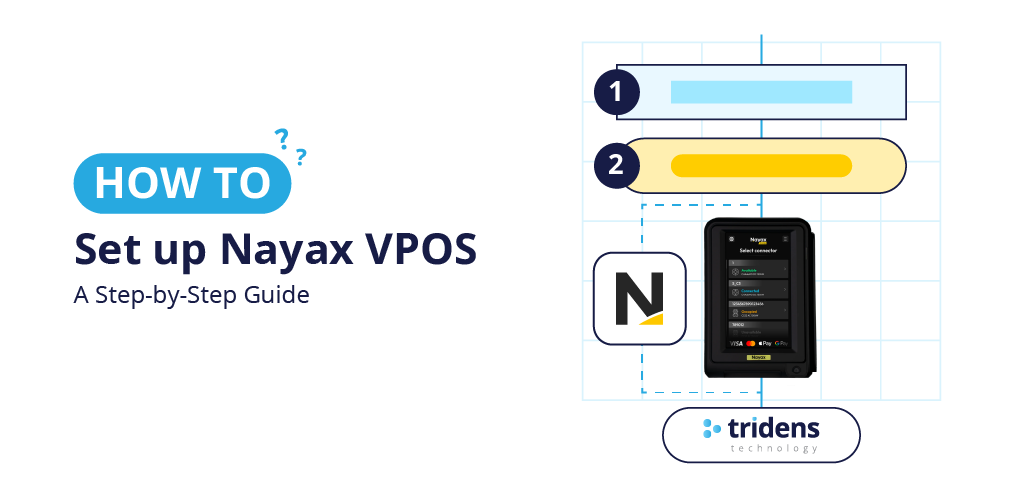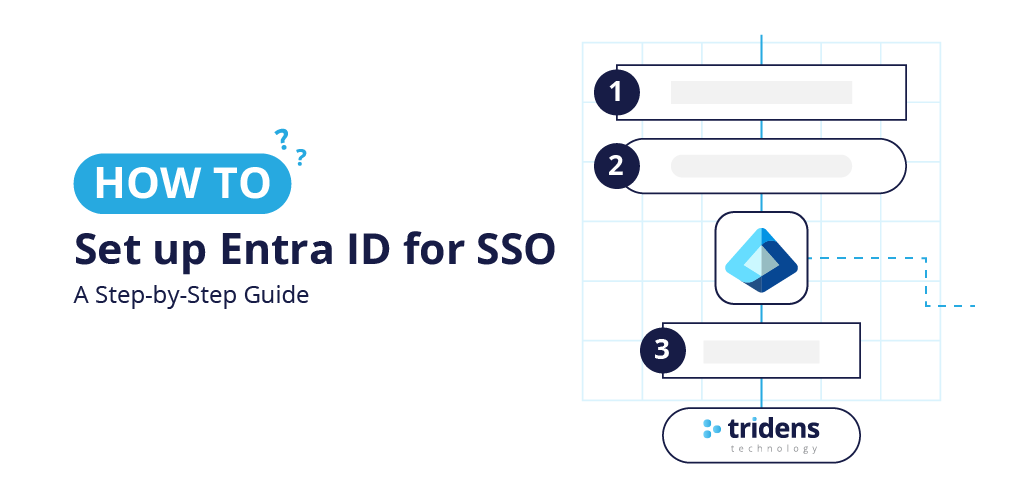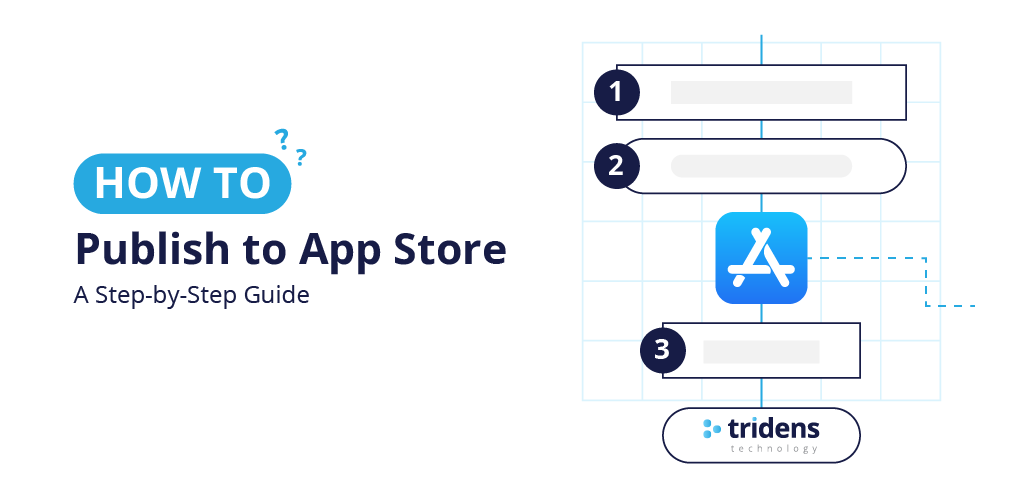This step-by-step guide shows you everything there is to know about publishing your app to the Google Play Store with bonus tips & tricks.
Table des matières
- What You Need Before You Start
- Step 1: Sign-in or Create a Google Developer Account
- Step 2: Start a New App
- Step 3: Check and Fill in Store Listing Details
- Step 4: App Content & Policies
- Step 5: Publish Your App for Testing
- Step 6: Publish Your App to Production
- Step 7: Review and Publish
- So, What Happens Next?
- Some Tips for a Successful Launch
Publishing your app on the Google Play Store lets millions of Android users download and use it.
Whether you are doing it for the first time or submitting your next app, the process may look technical at first, but if you follow these steps carefully, you’ll have your app live in no time.
Lire aussi : How to Submit Your App to the Apple App Store (Step-by-Step Guide)
What You Need Before You Start
Before you begin app submission to the Google Playstore, make sure you have:
- Google Developer Account ($25 one-time fee)
- Your app file (APK or AAB format provided by Tridens)
- App screenshots (phone and tablet versions)
- App icon (512 x 512 pixels)
- Feature graphic (1024 x 500 pixels)
- App description (short and long versions)
- Privacy policy link (if needed)
Step 1: Sign-in or Create a Google Developer Account
- Aller à Google Play Console.
- Sign in with your Google account.
- Pay the $25 one-time registration fee.
- Accept the Developer Program Policies.

Step 2: Start a New App
- In the Play Console, click “Create App” or choose existing app.
- Fill in:
- App name
- Default language
- App type (Game or App)
- Free or Paid
- Check the box to accept developer policies.
- Cliquez sur Create

Step 3: Check and Fill in Store Listing Details
- Go to “Store Listing“
- Add:
- Short description (80 characters max)
- Full description (up to 4,000 characters)
- App screenshots (minimum 2 for each device type)
- Feature graphic et app icon
- Make sure your screenshots are clear and high-quality

Step 4: App Content & Policies
- Open the “App Content” section.
- Fill in:
- Content rating questionnaire
- Target audience (kids, adults, or both)
- Privacy policy link
- Declare if your app contains ads
- Complétez le Data Safety form

Step 5: Publish Your App for Testing
- Aller à Test and Release > Testing > Internal testing > Create new release.
- If Google Play App Signing is enabled, accept it.
- Upload your APK or AAB file.
- Add release notes (explain what’s new or important).
Step 6: Publish Your App to Production
- Aller à Test and Release > Testing > Internal testing > Choose release and hit Promote release button or go to Test and Release > Production and Create new release.
- If Google Play App Signing is enabled, accept it.
- Upload your APK or AAB file (only if new release).
- Add release notes (explain what’s new or important).
Step 7: Review and Publish
- Check all sections to make sure they are complete.
- Cliquez sur Review release.
- Fix any errors or warnings.
- Cliquez sur Start rollout to production → Confirm.
So, What Happens Next?
- Google will review your app.
- This can take a few hours to a few days depending on your app and reviewer availability.
- If approved → Your app will appear on the Play Store.
- If rejected → Google will send an email explaining what to fix.
Some Tips for a Successful Launch
- Use keywords in your app description.
- Add professional-looking screenshots.
- Test your app on multiple devices before submission.
✅ You’re done!
Now your app is ready for the world to download. Keep improving it and update regularly to get better rankings and reviews.