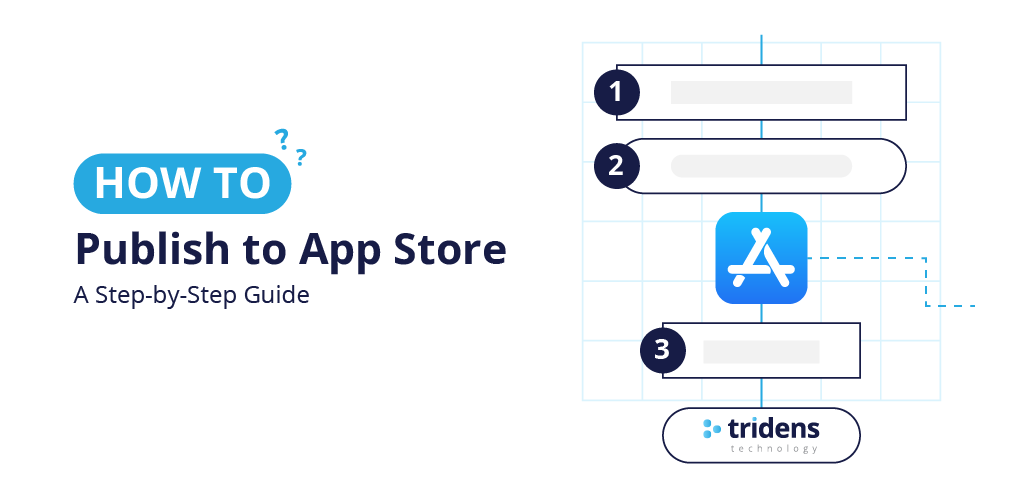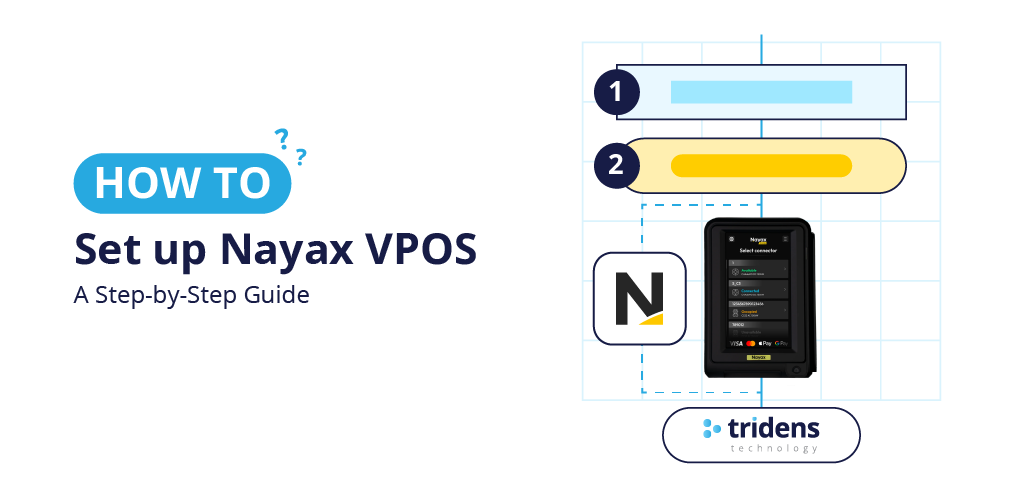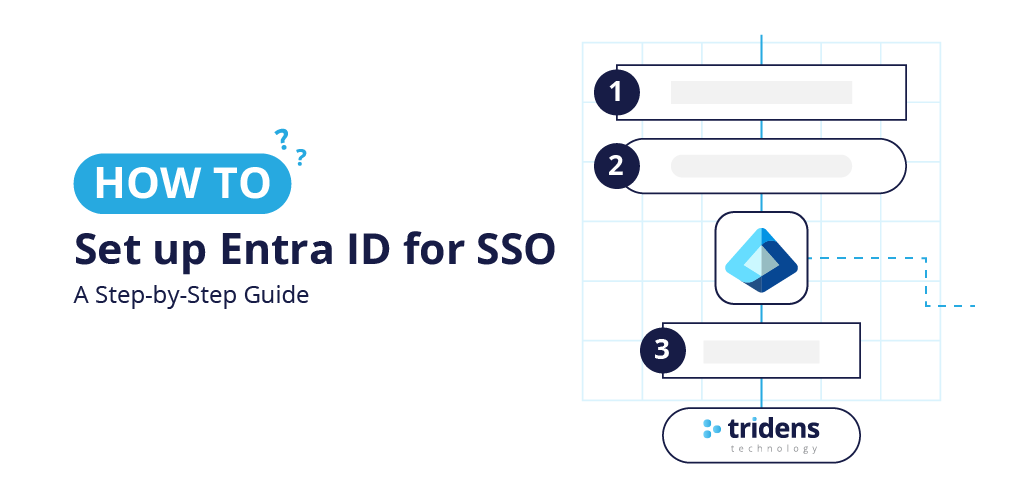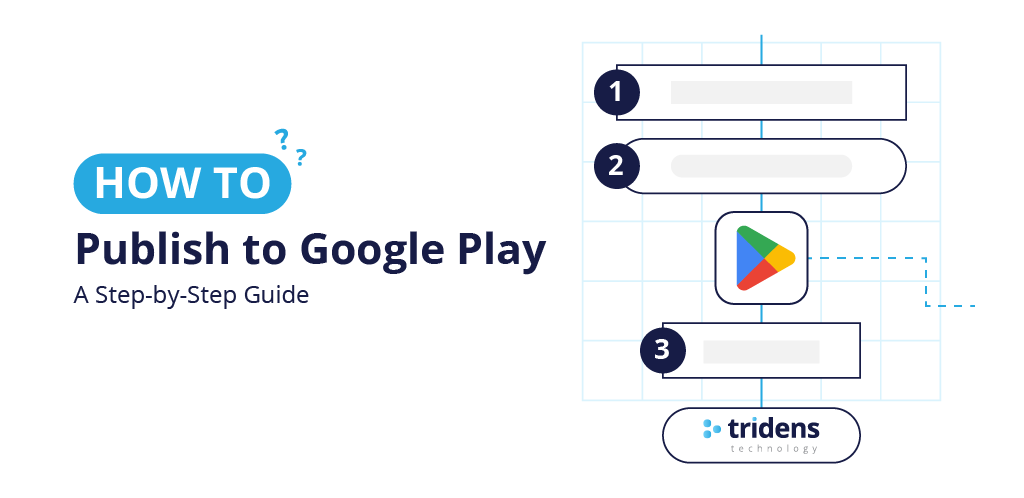This step-by-step guide shows you everything there is to know about publishing your app to the Apple App Store with bonus tips & tricks.
Table des matières
- What You Need Before You Start
- Step 1: Sign-in to the Apple Developer Account
- Step 2: Create Your App in App Store Connect
- Step 3: Test Using TestFlight
- Step 4: Fill App Information & Store Listing
- Step 5: App Privacy & Policy Declarations
- Step 6: Submit for Review
- So, What Happens Next?
- Some Tips for a Smooth Approval
Le Apple App Store is the main way iPhone and iPad users can download apps.
Publishing your app on the Apple App Store makes it available to millions of iOS users worldwide.
Whether you are doing it for the first time or submitting your next app, the process can feel a bit technical, but if you follow these steps, you’ll be ready to launch in no time.
Lire aussi : How To Submit Your App to the Google Play Store (Step-by-Step Guide)
What You Need Before You Start
Before you start the app submission process to the Apple App Store make sure you have:
- Valid Apple Developer Program membership ($99/year)
- Your app ready for submission (provided by Tridens)
- App screenshots for iPhone and iPad sizes
- App icon (1024 x 1024 pixels, no rounded corners)
- Feature graphic (optional)
- App description et keywords
- Privacy policy URL (if required)
Step 1: Sign-in to the Apple Developer Account
- Aller à Apple Developer.
- Sign in with your Apple ID (or create one).
- Accept the Apple Developer Agreement (if updated).

Step 2: Create Your App in App Store Connect
This is required only for the first time — you can skip this step if you already have your app configured.
- Aller à App Store Connect.
- Sign in with your Apple Developer account.
- Cliquez sur My Apps → New App.
- Fill in:
- App name
- Primary language
- Bundle ID
- SKU (a unique ID you choose)
- Choose your app’s platform (iOS, iPadOS, or both).
- Cliquez sur Create.

Step 3: Test Using TestFlight
TestFlight lets you share beta versions of your app with testers before releasing to the public.
- Enable TestFlight in App Store Connect
- Open your app in App Store Connect → select TestFlight tab.
- Add a short beta description and test instructions.
- Upload a beta build from Xcode (up to 100 builds).
- Invite Testers
- Internal testers: Up to 100 members of your development team.
- External testers: Up to 10,000 users. Requires your first build to pass a quick App Review.
- Invite by email or via public link (you can set criteria like device type or OS).
- Organize with Groups
- Create tester groups and assign specific builds for focused testing.
- Collect Feedback
- Testers can send feedback directly from the TestFlight app, including annotated screenshots.
- Review crash reports and tester comments in App Store Connect.
Tip: Remove public links when tester limits are reached, and review feedback before submitting your final build for App Store review.
Step 4: Fill App Information & Store Listing
- In App Store Connect, go to your app’s App Information section.
- Create new app version (click the + sign to add a new version).

- Update the What’s New in This Version
- Update screenshots, keywords, or other metadata if needed
- Check and update if needed:
- Short description et long description
- Keywords (seperated by commas)
- Support URL et Marketing URL
- Upload:
- App screenshots for all required device sizes
- App icon (about 1024×1024)
- Make sure all images are high-quality and meet Apple’s requirements.
Step 5: App Privacy & Policy Declarations
- Aller à App Privacy in App Store Connect.
- Complétez le Privacy questionnaire about data collection and usage.
- Add your Privacy Policy URL.
- In this case you are required to indicate whether your app uses tracking technologies.
Step 6: Submit for Review
Before Apple can approve your app for public release or external testing, you must:
- Prepare for Submission
- Provide all required metadata (app name, description, screenshots, etc.).
- Choose the build you want to submit.
- Note: You can submit separate builds for different platforms.
- Use the App Review Section in App Store Connect
- Track your submissions and communicate with the App Review team.
- You can only have one active submission per platform at a time.
- Possible Status Types
- App Submission – New or updated apps, in-app purchases, or In-App Events under review.
- Beta Build – Beta versions rejected by App Review.
- App Review Messages – General communication from Apple’s review team.
- Submission Messages – Notes related to older submission workflows.
Tip: Only users with the Account Holder, Admin, or App Manager role can submit apps for review.
Review the following App Submit Documentation to make sure you are properly guided for submission.
So, What Happens Next?
- Apple will review your app, usually in 24–48 hours, but note that it can take longer.
- If approved → Your app will be live in the App Store. [Automatic option].
- If rejected → Apple will provide feedback so you can fix and resubmit.
Some Tips for a Smooth Approval
- Follow Apple’s Human Interface Guidelines.
- Avoid crashes or performance issues.
- Make sure your metadata (description, keywords) is accurate and honest.
✅ You’re done!
Your iOS app is now on the way to millions of Apple users. Keep updating it to improve ratings, fix bugs, and add new features.